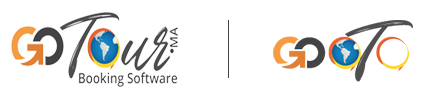Tours and excursions module
Here you can manually add cars by following a very simple process. Our software comes with a variety of options, you can easily modify, update or even delete existing cars.
How to add a new tour?
After logging into your admin panel:
01. Click “Cars” in the left sidebar and select cars from the drop-down menu.
02. Click the “Add” button at the top right in the “Car Management” area.
03. Complete the different options in the “General” tab.
04. Fill in “Meta Info” from the second tab.
05. You can choose your payment options and policy or terms from the “Policy” tab.
06. Remember to click “Submit” at the end of the page to complete the action.
Extras management
After logging into your admin panel:
01. Click “Cars” in the left sidebar and select “Extras” from the drop-down menu.
02. Click the “Add” button at the top right in the “Extras Management” area.
03. Fill in the required information, then validate your changes.
Tour settings
After logging into your admin panel:
Click “Tours” in the left sidebar and select “Car Settings” from the drop-down menu.
Here you can set some basic settings, and which are very important to create a better experience for your visitors.
Transfer cities
After logging into your admin panel:
01. Click “General” in the left sidebar and select “Settings” from the drop-down menu.
02. Choose “Transfer Cities” from the main menu.
03. Select the country in which your agency operates.
04. Click on the “Enable/Disable Cities” button and choose the cities of your choice.
06. Update mileage (km) and city prices.
07. Wait for the mileages and transfer prices to update successfully and refresh the page.
08. Display the combinations by browsing the cities you have just activated from the selection box.
09. Edit the kilometers or prices according to your desired combinations and validate